Command Line Interface#
browsr#
browsr 🗂️ a pleasant file explorer in your terminal
Navigate through directories and peek at files whether they're hosted locally, over SSH, in GitHub, AWS S3, Google Cloud Storage, or Azure Blob Storage. View code files with syntax highlighting, format JSON files, render images, convert data files to navigable datatables, and more.
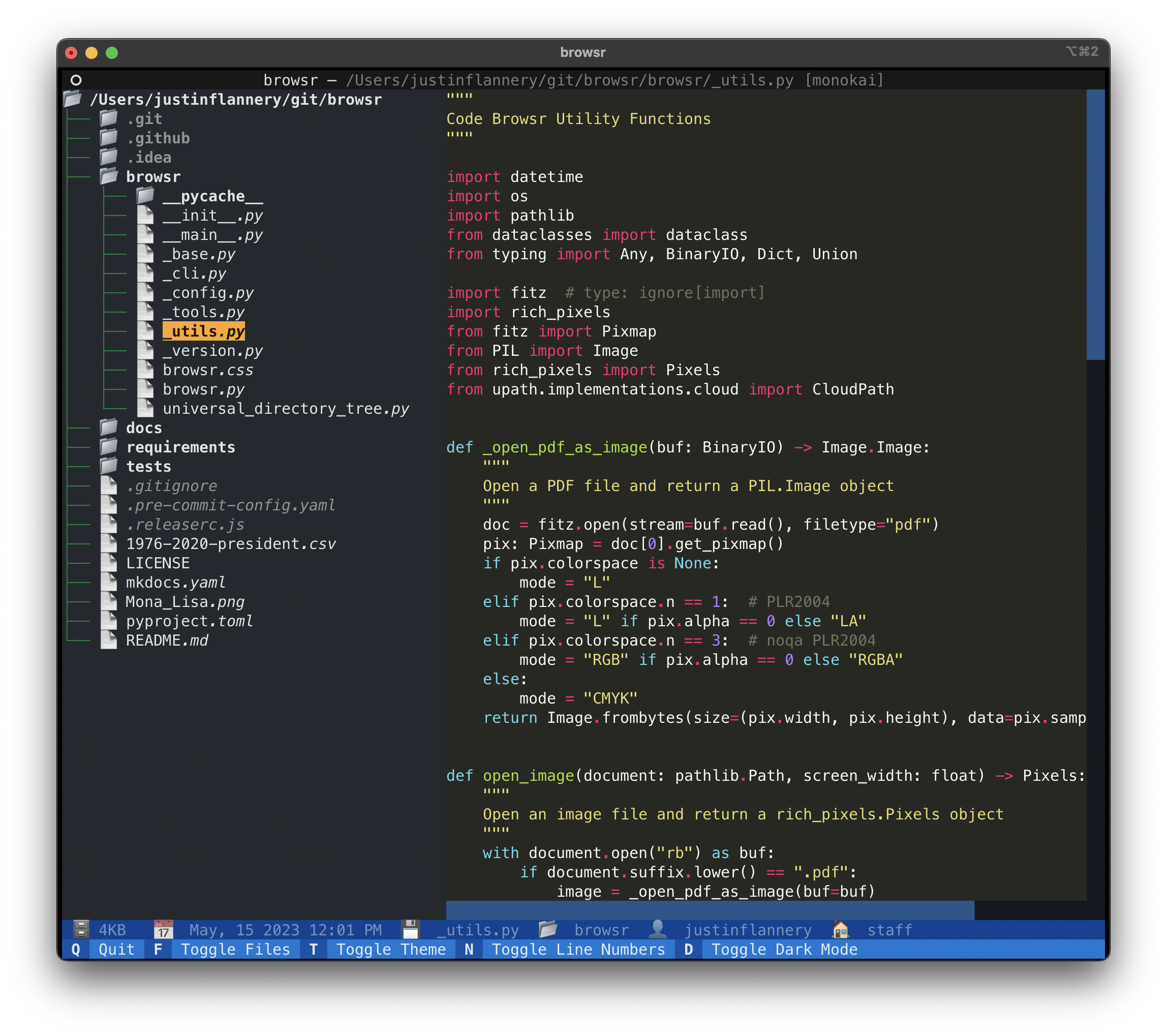
Installation#
It's recommended to install browsr via pipx
with all optional dependencies, this enables browsr to access
remote cloud storage buckets and open parquet files.
Usage Examples#
Local#
Browse your current working directory#
Browse a local directory#
Cloud Storage#
Browse an S3 bucket#
Browse a GCS bucket#
Browse Azure Services#
Pass Extra Arguments to Cloud Storage#
Some cloud storage providers require extra arguments to be passed to the
filesystem. For example, to browse an anonymous S3 bucket, you need to pass
the anon=True argument to the filesystem. This can be done with the -k/--kwargs
argument.
GitHub#
Browse a GitHub repository#
Browse a GitHub Repository Branch#
Browse a Private GitHub Repository#
Browse a GitHub Repository Subdirectory#
Browse a GitHub URL#
Browse a Filesystem over SSH#
Browse a SFTP Server#
Key Bindings#
Q- Quit the applicationF- Toggle the file tree sidebarT- Toggle the rich theme for code formattingN- Toggle line numbers for code formattingD- Toggle dark mode for the application.- Parent Directory - go up one directoryR- Reload the current directoryC- Copy the current file or directory path to the clipboardX- Download the file from cloud storage
Usage:
Options:
| Name | Type | Description | Default |
|---|---|---|---|
-l, --max-lines |
integer | Maximum number of lines to display in the code browser | 1000 |
-m, --max-file-size |
integer | Maximum file size in MB for the application to open | 20 |
--version |
boolean | Show the version and exit. | False |
--debug / --no-debug |
boolean | Enable extra debugging output | False |
-k, --kwargs |
text | Key=Value pairs to pass to the filesystem | None |
--help |
boolean | Show this message and exit. | False |