cli
browsr command line interface
browsr(path, debug, max_lines, max_file_size, kwargs)
#
browsr 🗂️ a pleasant file explorer in your terminal
Navigate through directories and peek at files whether they're hosted locally, over SSH, in GitHub, AWS S3, Google Cloud Storage, or Azure Blob Storage. View code files with syntax highlighting, format JSON files, render images, convert data files to navigable datatables, and more.
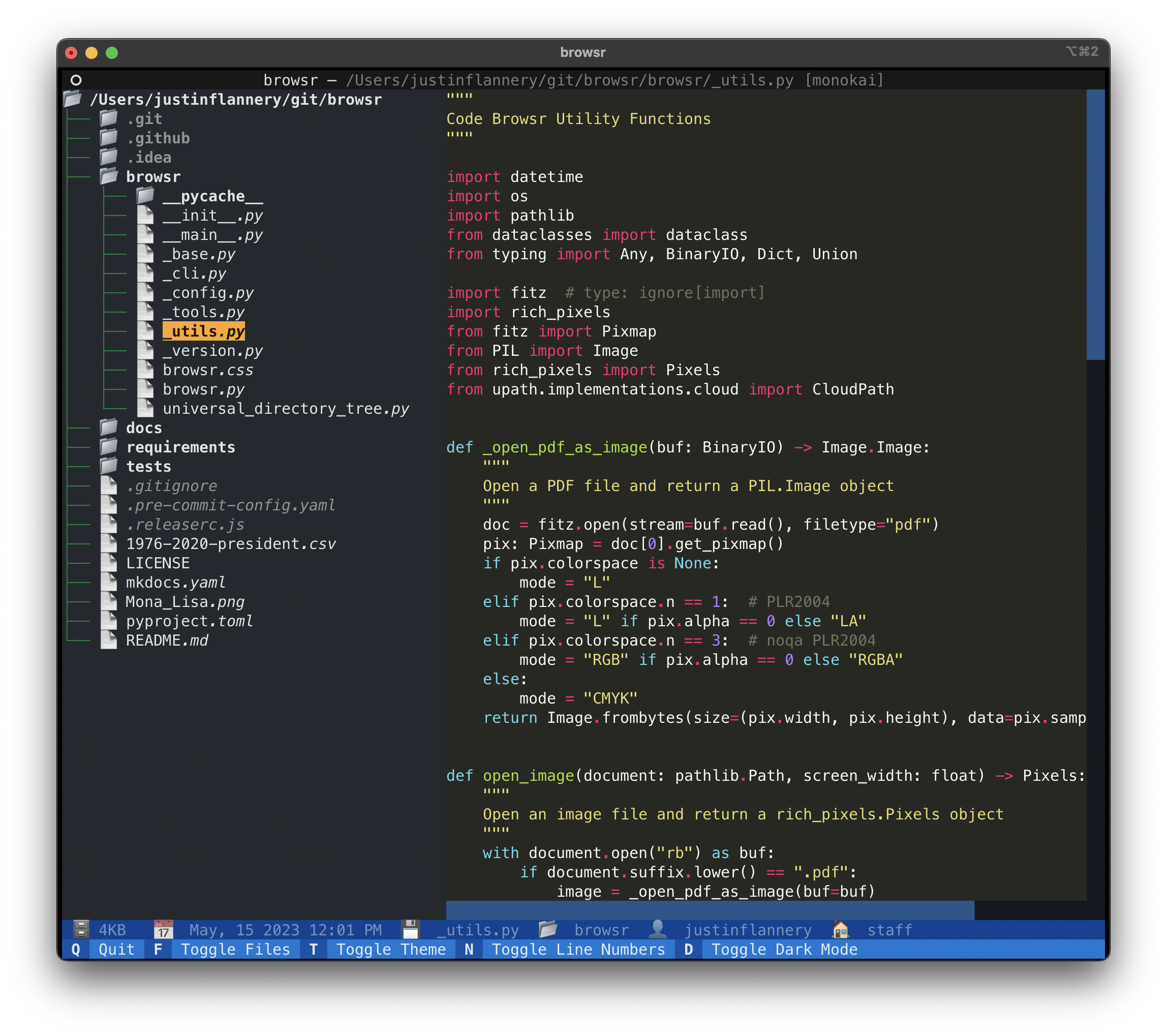
Installation#
It's recommended to install browsr via pipx
with all optional dependencies, this enables browsr to access
remote cloud storage buckets and open parquet files.
Usage Examples#
Local#
Browse your current working directory#
Browse a local directory#
Cloud Storage#
Browse an S3 bucket#
Browse a GCS bucket#
Browse Azure Services#
Pass Extra Arguments to Cloud Storage#
Some cloud storage providers require extra arguments to be passed to the
filesystem. For example, to browse an anonymous S3 bucket, you need to pass
the anon=True argument to the filesystem. This can be done with the -k/--kwargs
argument.
GitHub#
Browse a GitHub repository#
Browse a GitHub Repository Branch#
Browse a Private GitHub Repository#
Browse a GitHub Repository Subdirectory#
Browse a GitHub URL#
Browse a Filesystem over SSH#
Browse a SFTP Server#
Key Bindings#
Q- Quit the applicationF- Toggle the file tree sidebarT- Toggle the rich theme for code formattingN- Toggle line numbers for code formattingD- Toggle dark mode for the application.- Parent Directory - go up one directoryR- Reload the current directoryC- Copy the current file or directory path to the clipboardX- Download the file from cloud storage
Source code in browsr/cli.py
31 32 33 34 35 36 37 38 39 40 41 42 43 44 45 46 47 48 49 50 51 52 53 54 55 56 57 58 59 60 61 62 63 64 65 66 67 68 69 70 71 72 73 74 75 76 77 78 79 80 81 82 83 84 85 86 87 88 89 90 91 92 93 94 95 96 97 98 99 100 101 102 103 104 105 106 107 108 109 110 111 112 113 114 115 116 117 118 119 120 121 122 123 124 125 126 127 128 129 130 131 132 133 134 135 136 137 138 139 140 141 142 143 144 145 146 147 148 149 150 151 152 153 154 155 156 157 158 159 160 161 162 163 164 165 166 167 168 169 170 171 172 173 174 175 176 177 178 179 180 181 182 183 184 185 186 187 188 189 190 191 192 193 194 195 196 197 198 199 200 201 202 203 204 205 206 207 208 209 210 211 212 213 214 215 216 217 218 219 220 221 222 223 224 225 226 | |